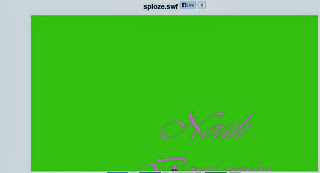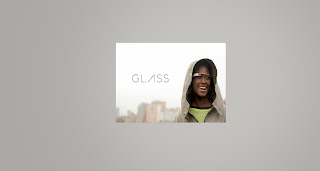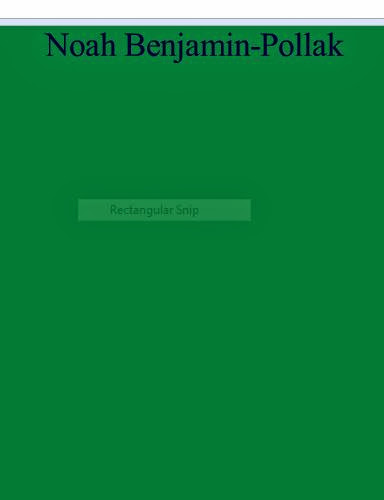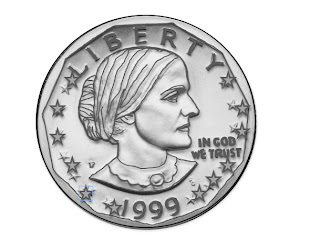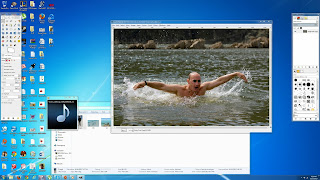Link at bottom of page for SWFCabin upload to prove that the bug is not on my upload site but in the program itself. Also SWFCabin is sooooo much amazingly better, I'm never using MegaSWF again. I wish I could go back and change them all but its getting too late.
Link below or click on image above below the link progress screenshots...
http://megaswf.com/s/2617587
Progress screenie one for slide one, decided to change the font because I forgot I had used times new roman.
Go Bruins!